The Ultimate Guide to Excel Borders and Formatting
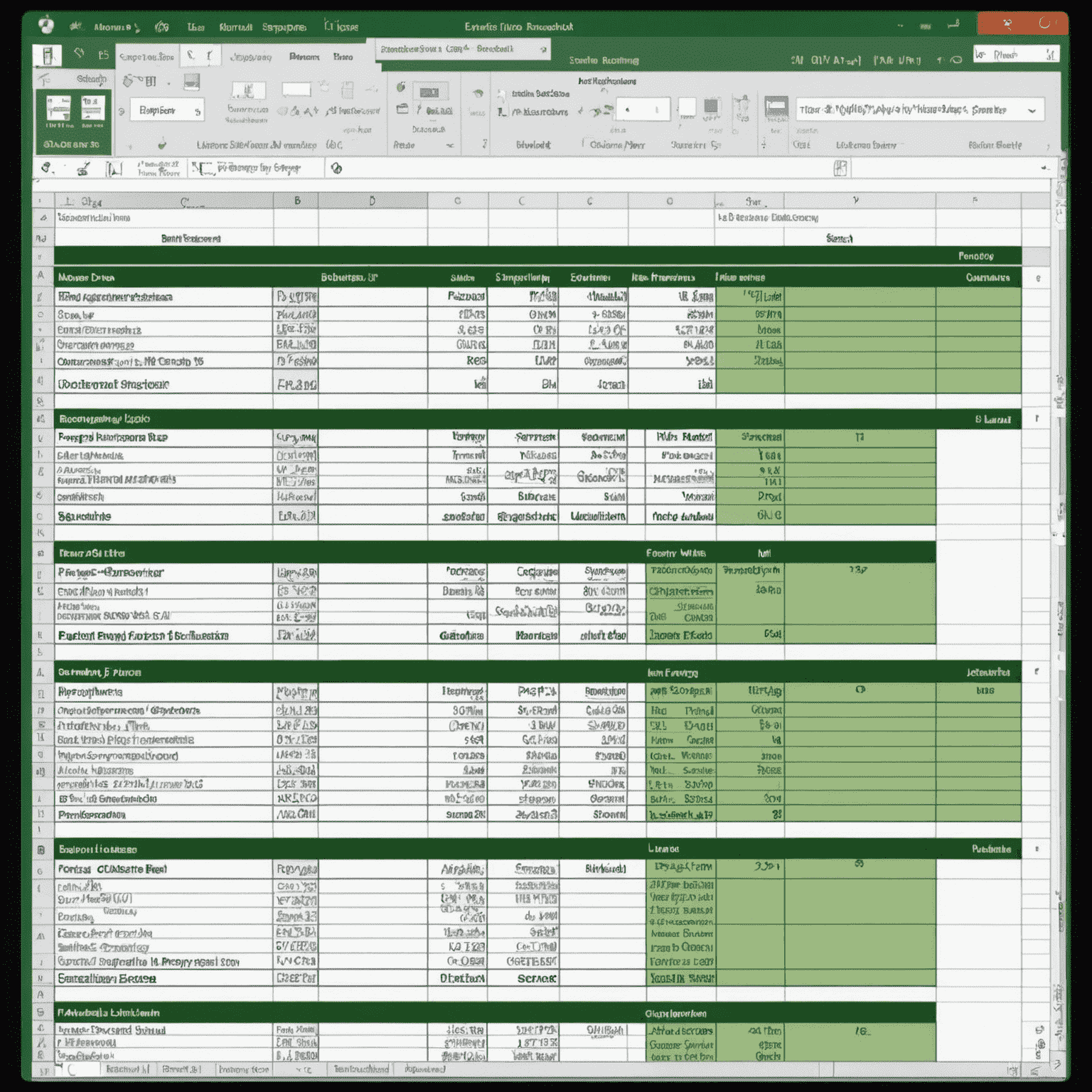
Mastering Excel borders and formatting is essential for creating professional-looking spreadsheets that effectively visualize your data. In this comprehensive guide, we'll explore how to enhance your Excel skills and create eye-catching, easy-to-read documents.
1. Adding Borders in Excel
Borders help separate and organize data in your spreadsheet. Here's how to add them:
- Select the cells you want to border
- Go to the Home tab and find the Font group
- Click on the Borders dropdown menu
- Choose from various border styles like Outline, Inside, or All Borders
Pro tip: Use the Draw Border tool for more precise control over where you place your borders.
2. Customizing Border Styles
Excel offers numerous options to customize your borders:
- Line style: Solid, dashed, dotted, and more
- Line weight: From hthinrline to thick
- Color: Choose from a wide palette to match your document's style
Experiment with different combinations to create visually appealing and functional borders that enhance your data presentation.
3. Cell Formatting for Better Visualization
Beyond borders, proper cell formatting can significantly improve your spreadsheet's readability:
- Font choices: Use sans-serif fonts like Arial or Calibri for clarity
- Text alignment: Align numbers right, text left, and headers center for consistency
- Number formatting: Apply currency, percentage, or date formats as needed
- Conditional formatting: Use color scales or icon sets to highlight trends
4. Creating Professional Tables
Transform your data into professional-looking tables:
- Select your data range
- Go to Insert > Table
- Choose a table style that complements your document
- Customize headers and totals rows for added functionality
Tables automatically apply borders and formatting, saving you time and ensuring consistency.
5. Tips for Effective Spreadsheet Design
- Use consistent formatting throughout your workbook
- Apply subtle shading to alternate rows for improved readability
- Utilize white space effectively to prevent cluttered layouts
- Implement a color scheme that aligns with your brand or purpose
Remember, the goal is to make your data easy to understand and analyze at a glance.
Conclusion
Mastering Excel borders and formatting is a valuable skill that can significantly enhance your productivity and the professional appearance of your work. By applying these techniques, you'll create spreadsheets that are not only functional but also visually impressive. As you continue to use these digital tools for life, you'll find that well-formatted Excel documents can be a powerful asset in managing your ddailyly tasks and presenting data effectively.